FindMind
It's a game:)
https://itunes.apple.com/us/app/findmind/id774656430?l=ru&ls=1&mt=8
Contents
Quickstart
Here is the main menu:
The playing is intuitive and very simple. When you start the game the images (back and front) are randomly mixed, the mixing rate is defined by Difficulty value - see the twin selector at the top. Difficulty value 1 means ONE random mixing flip will be done before the game is started, 2 - TWO random mixing flips and so on. Press settings button and see if LINES option is turned on:
To start the game just press a large central start button in the main menu, if Christmas is near, the symbol is a Christmas tree :)
By default, the number of tiles = 4 (Dimension2), the level of Difficulty is 1 Playing scene appears:
By a swipe gesture (press and move finger) you can flip row or column (or a tile, optional) in order to achieve the original images from the mixing ones. We can see one column was randomly flipped, so to recover the initial images we can flip one of two columns, lets flip the right one:
When it's done - you are the winner! The correspondent message box appears with game stats (time and quantity of flips). After that, a new page appears where you can see front and back images in full size by pressing button "moon", to return to main menu press home button:
Playing
Flip rows and cols
To flip rows or columns the correspondent options LINES should be turned on in Settings :You can flip rows and columns by swipe gesture in the desired direction (left-right-up-down), for example:
Flip a single tile
To flip tiles the correspondent options TILES should be turned on in Settings:You can flip tiles the same way as lines by swipe gesture in the desired direction (left-right-up-down), for example:
Note: When both LINES and TILES options are turned on, to flip a tile make a short gesture, to flip a line make long gesture
Flip a scene
You can flip the scene to see both front and back images the same way as lines by swipe gesture in the desired direction (left-right-up-down) by swipe gesture OUTSIDE the images, or precisely on the division line between tiles, for example:Change background color
While playing the background color can be changed independently of the game interface color scheme. To change background color while playing just make a double tap on the screen, the colors will be changed:Difficulty level
You can select difficulty level with the help of twin selector at the top of the main menuYou can change the number of tiles by selecting the corresponding value in Dimension selector. For example, by default the Dimension value is 2 (the biggest symbol in the selected row), that means the images will be divided into 4 tiles by 2 columns and two rows:
The images mixing rate is defined by Difficulty selector. For example, lets value is 3, that means 3 random mixing flips (line or tile, or both - depends on Settings) will be applied for the images. Ok, lets set Dimension value to 7 and Difficulty value to 40:
Press start button, the result will be like the following:
Three game modes
In the Settings you can select the following game modes:Tiles mode
You can tune the difficulty level by turn on / turn off LINES and TILES options in the SettingsThe easiest level is when only TILES is turned on. This means that tiles will be randomly flipped around they own x and y axis. In this case you can flip only tiles while playing
Lines mode
The much more diffucult mode is when LINES is turned on. This means that lines will be randomly flipped around they own x and y axis. In this case you can flip lines while playingLines and Tiles mode
You can turn on both LINES and TILES options. That means both lines and tiles will be randomly flipped around they own x and y axis. In this case you can flip both lines and tiles while playing. To flip a tile - just make a short swipe gesture, to flip a line - make wide swipe gestureWhich mode is the most difficult - just LINES or LINES + TILES - is a disputable question
Statistics
Statistics is represented at the top twin selector Dimension - DifficultyWhen you solve the given puzzle for the first time, it will be marked as passed - Initial state :0:0 will be changed to :1:0, that means: one successfully solution and 0 records. If you run the game again with the same Dimension and Difficulty values, you can set a record if you spend less time or use less number of flips than in the previous game. The corresponding message will be shown, and :1:0 will be changed to :2:1, that means: two successfully solution and one record
Statistics in the Difficulty section is shown for every Difficulty level for the given Dimension level. Statistics in the Dimension section is aggregated by all corresponding Difficulty level Statistics
To clear all statistics use Clear stats button in the Settings
Select images
You can select image for the front and back side in the bottom selector of the main menu:There are 10 default pictures in the FindMind gallery. To select the image make a double tap, and the frame around the image will appear
You can use ANY image either from your iPad/iPhone/Ipod images- photos library collections or an instance photo with camera! (in this case new photo will be added both to game gallery and you images library). To do this press button Photo in the main menu :)
To clear game gallery from all added images use Reset Gallery button in the Settings




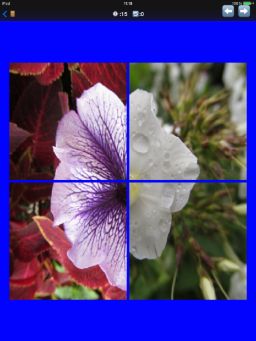



























And this is very good!
ReplyDeleteThanks a lot! :)
DeleteThanks a lot! :)
ReplyDelete